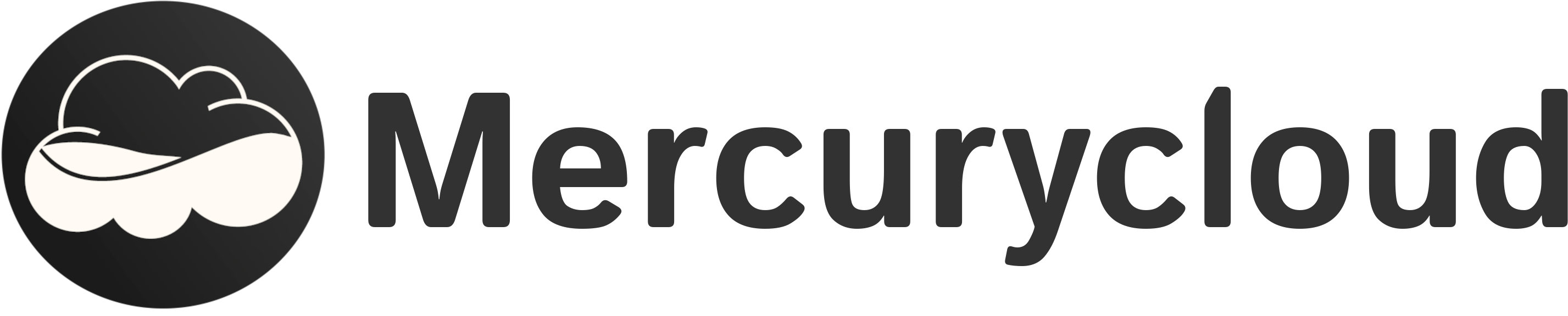To access your VPS via SSH, follow these steps:
1. Use an SSH client
Option 1: Using Termius (recommended)
Termius is a graphical SSH client, easy to use, and available on Windows, macOS, Linux, iOS, and Android. Here's how to use it:
- Download and install Termius from the official website.
- Create a new host by clicking the "+" button.
- Enter your VPS's IP address, username, and password, or use an SSH key (To add an SSH key, follow the instructions available in this article: Generate an SSH key and apply it to your VPS).
All this information is available in the "Information about your new VPS" email that you received after your order.
Once these details are saved, click on the server to connect.
Option 2: Using the command-line SSH client
Operating systems like macOS, Linux, and even Windows (via PowerShell) have a built-in SSH client. Here's how to use it:
- Open the terminal:
- On macOS and Linux, search for "Terminal".
- On Windows, use PowerShell or the command prompt.
- Use the following command:
ssh [username]@[IP address]Example:
ssh root@45.88.180.123- Enter the VPS password when prompted.
If you have any questions or issues, feel free to contact our support team.